How to connect PayPal
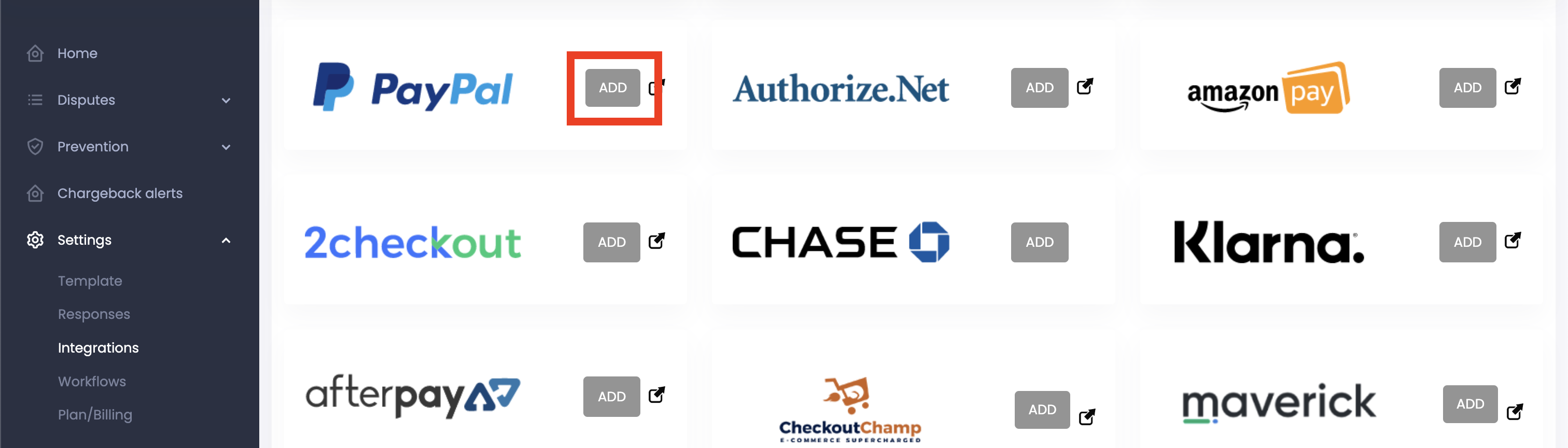
Step 1: Navigate to Settings > Integrations within Disputifier. Click "Add" under PayPal

Step 2: Login to PayPal. Click "Developer"
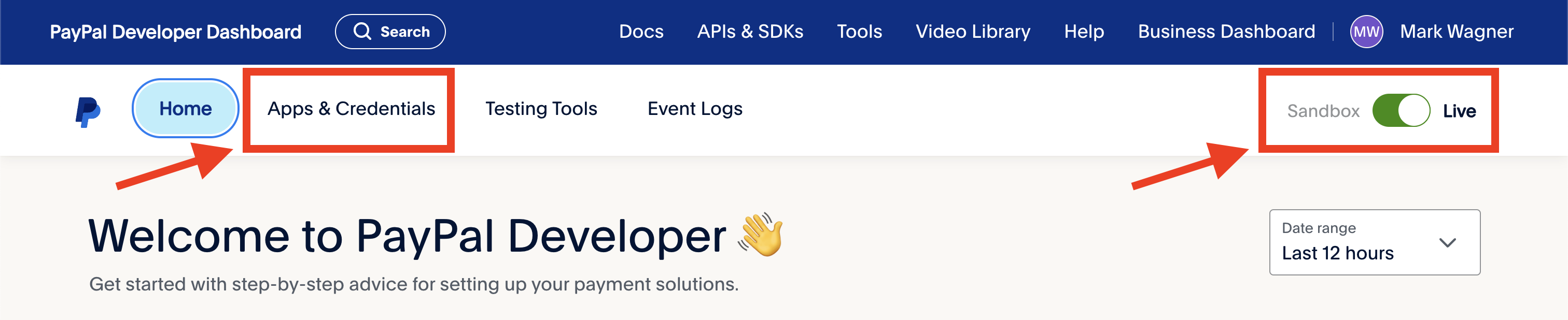
Step 3: Click "Apps & Credentials". Ensure that the toggle status is set to live.
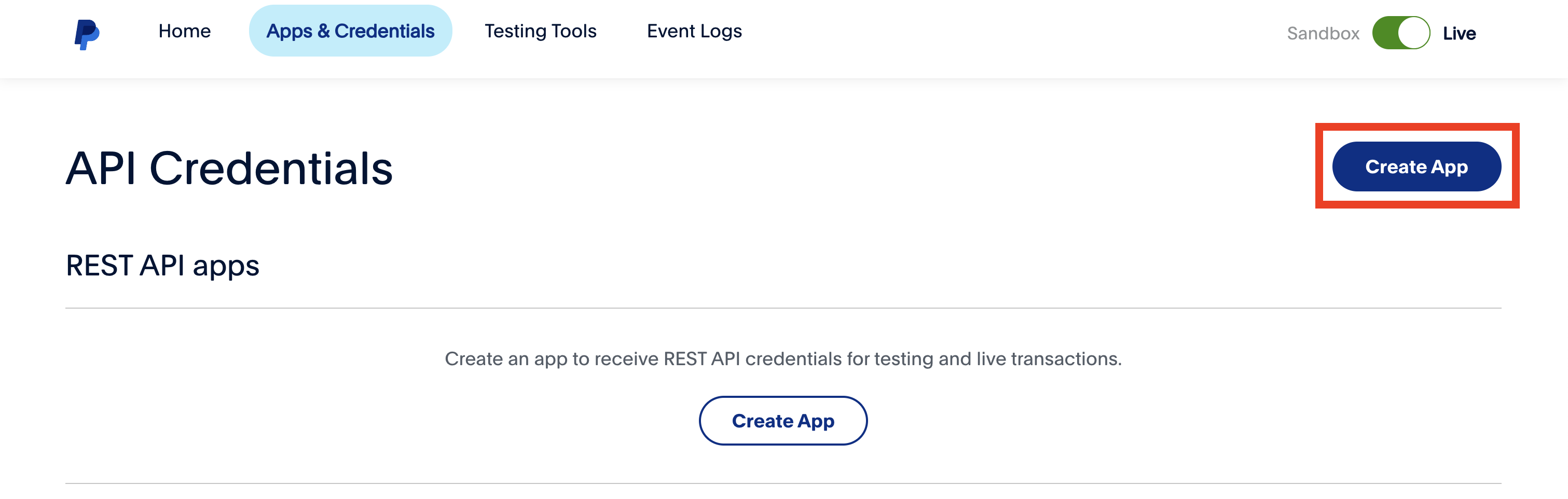
Step 4: Click "Create App". Name the app "Disputifier" or whatever you'd like.
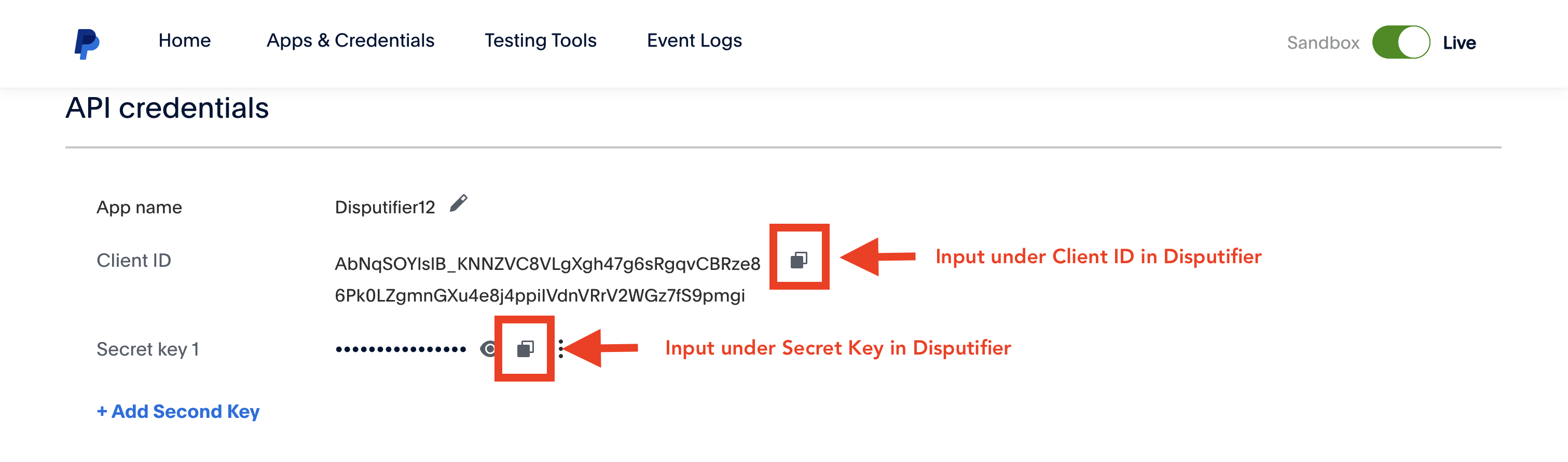
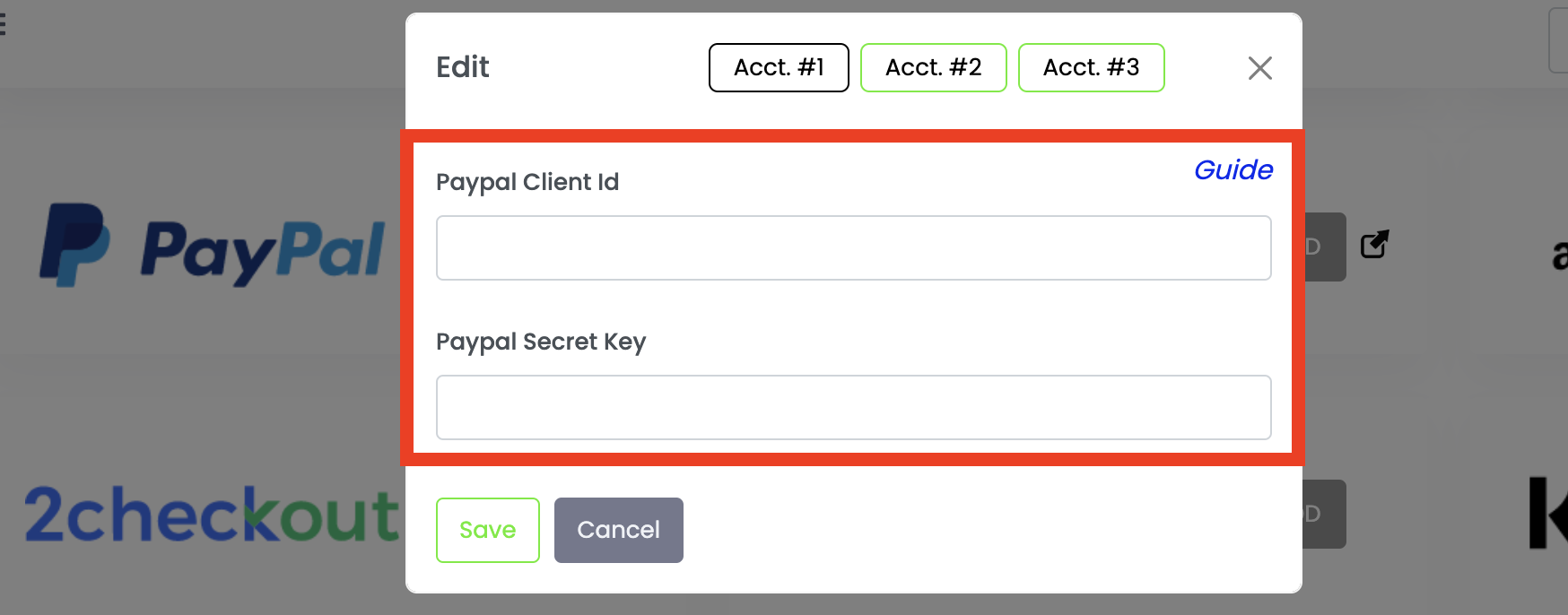
Step 5: Copy the Client ID, paste this in Disputifier. Copy the Secret key, paste this in Disputifier. Click Save.
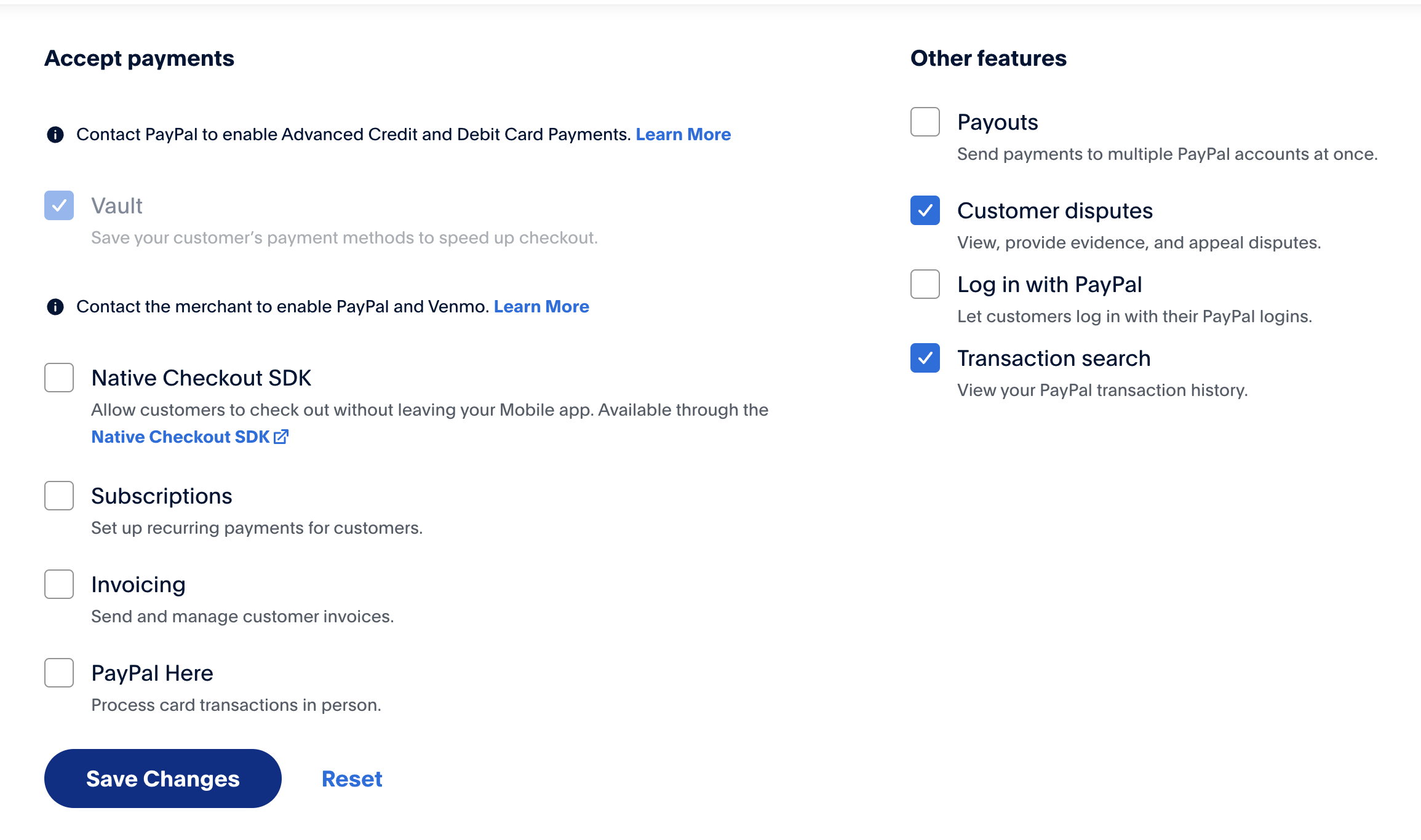
Step 6: Select "Customer disputes" and "Transaction search" permissions. Click "Save changes".
Section 2: Adding Disputifier as a user
This is necessary as we may use human input to help you win and analyze disputes.
To add us as a user, go back to your normal PayPal dashboard.
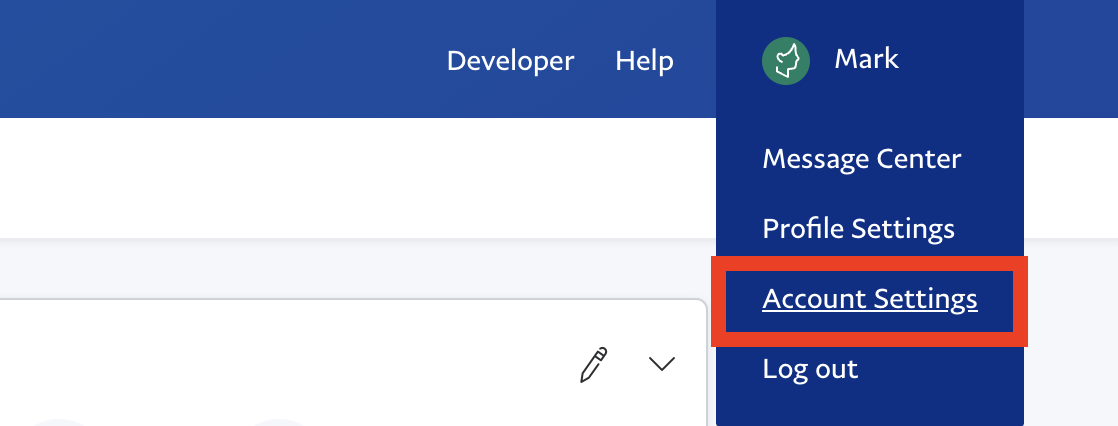
Step 1: Click "Account Settings"
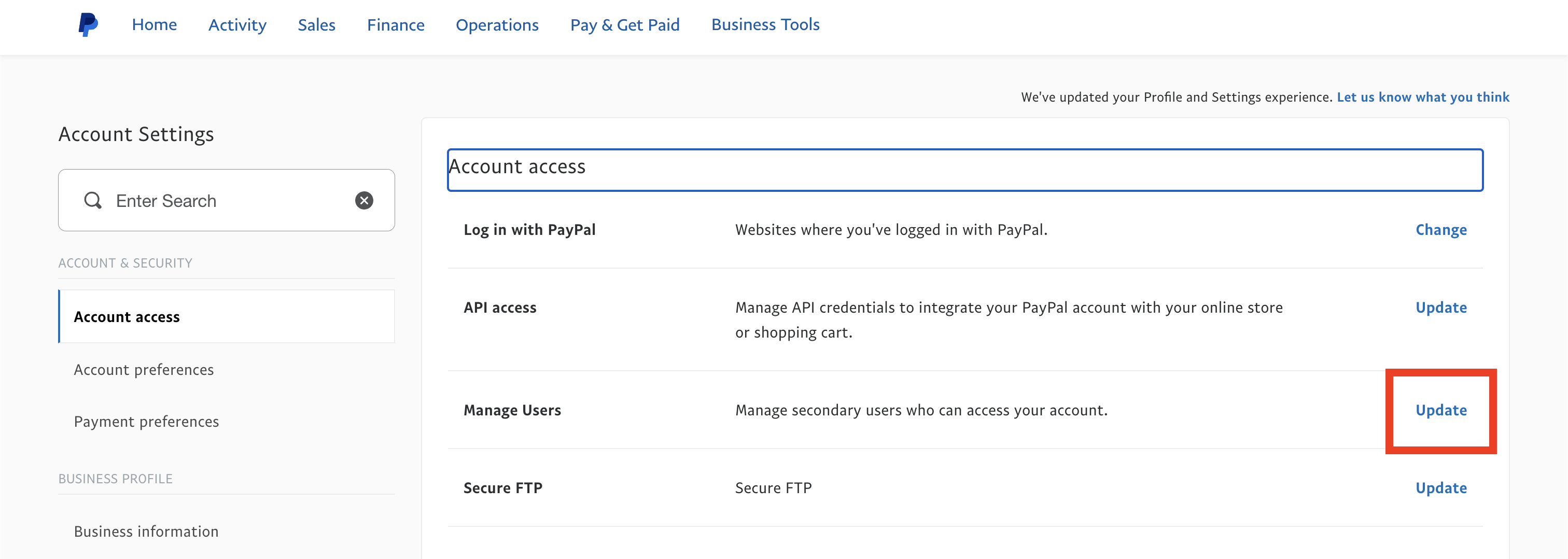
Step 2: Click "Update' under "Manage Users"
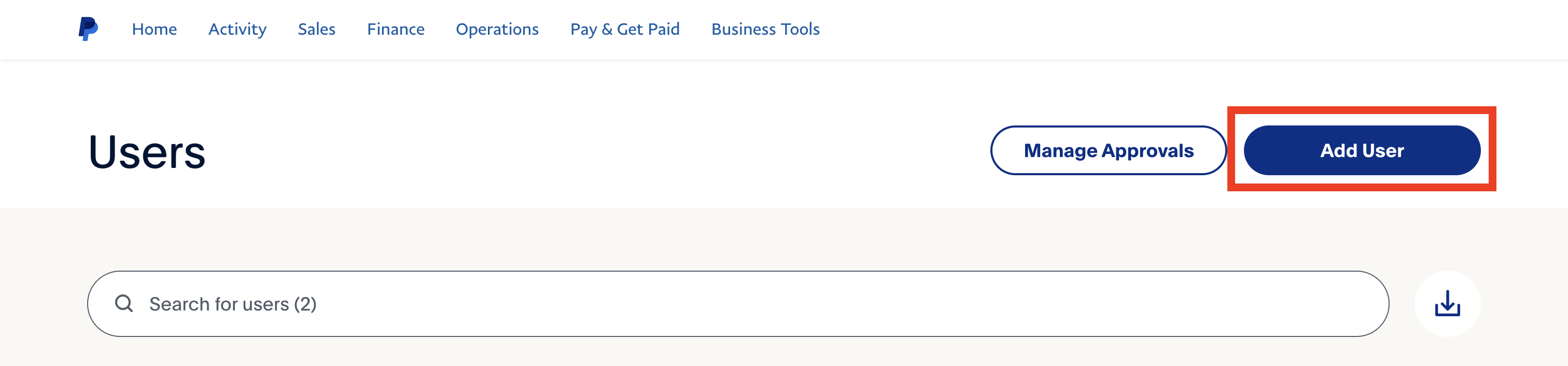
Step 3: Click "Add User"
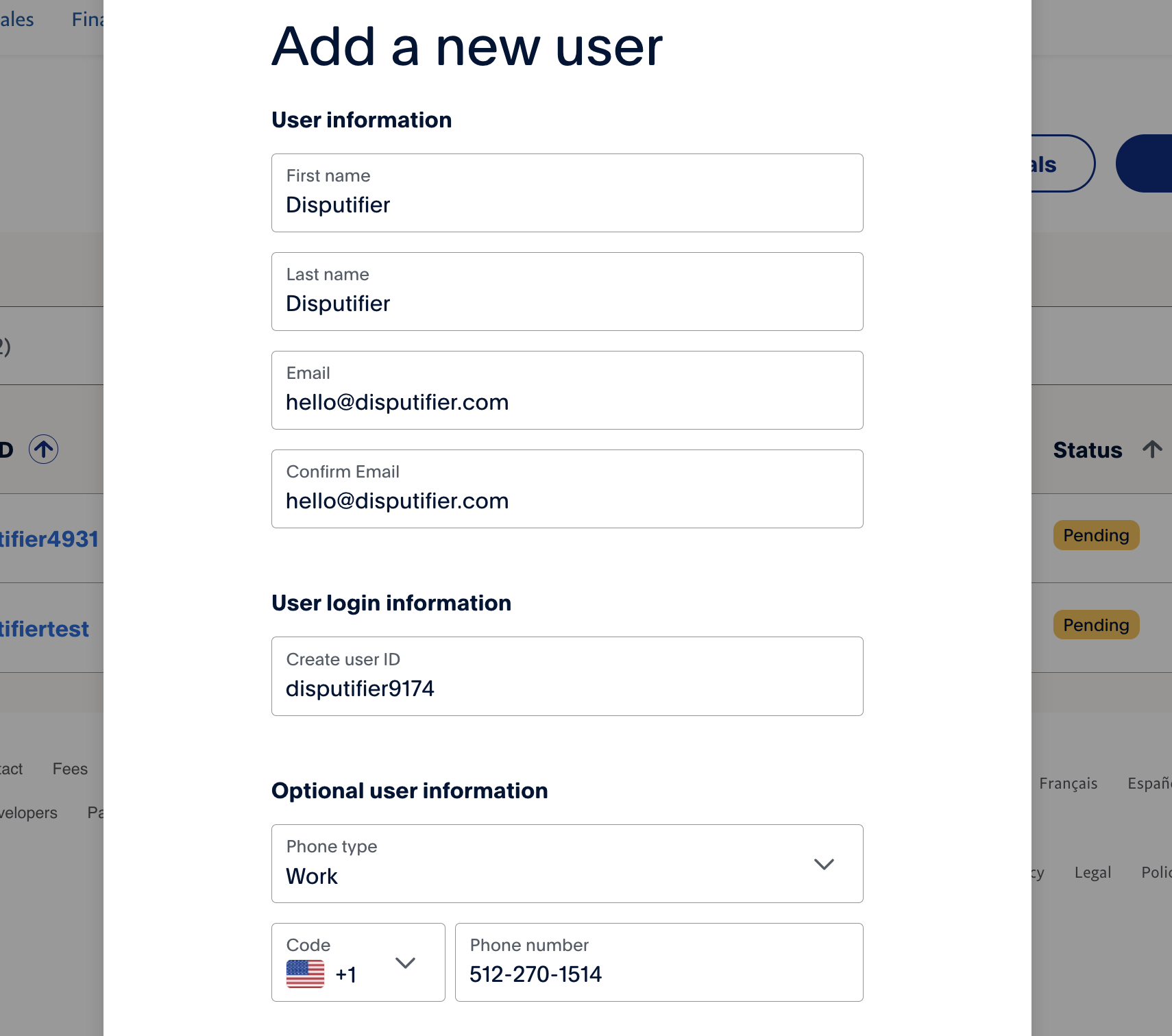
Step 4: Enter the following user information. Be sure to use 4 unique numbers for the user ID.
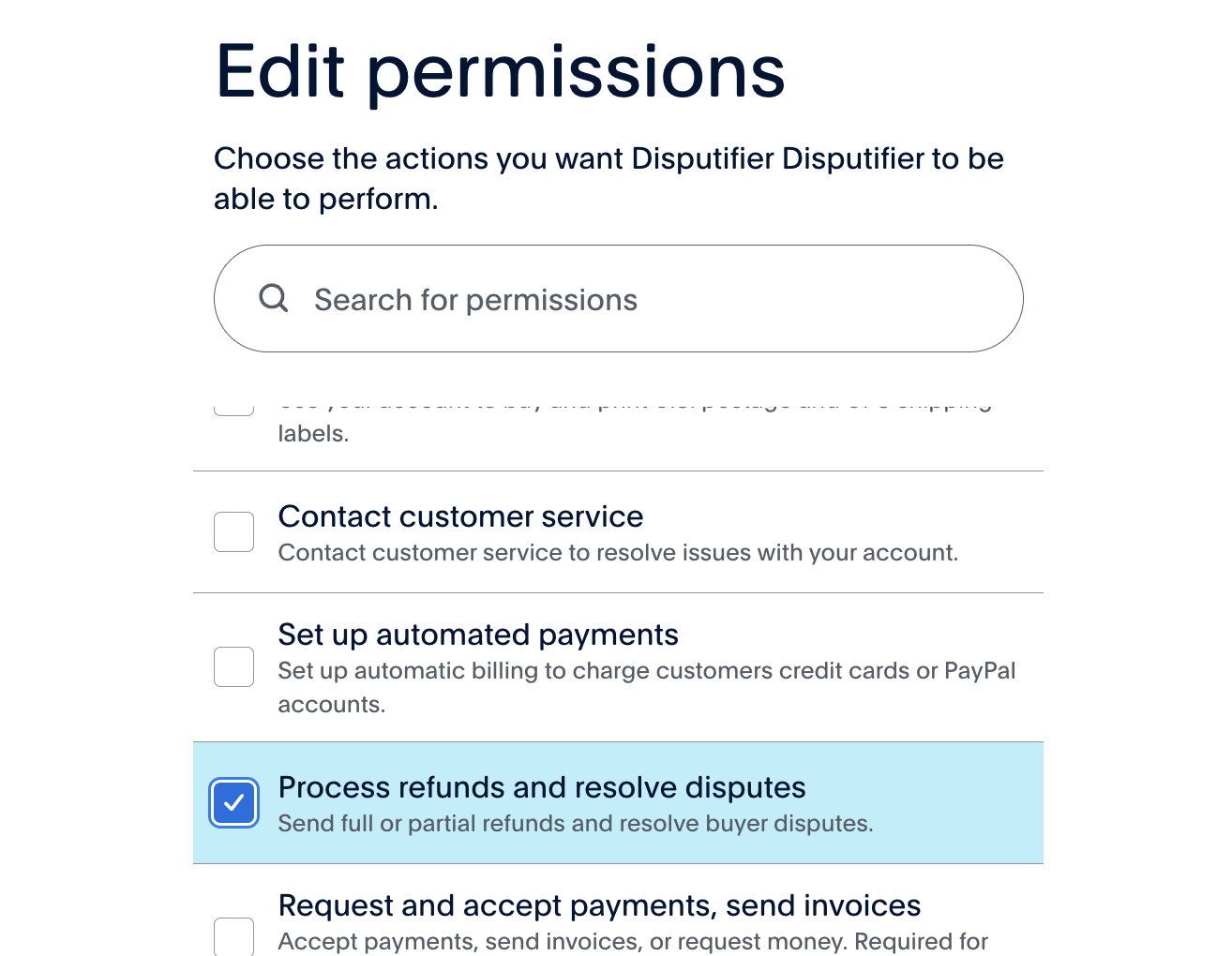
Step 5: Select the following permissions: Access APIs and developer support site, Process refunds and resolve disputes, and Access Message Center
That's it! Please contact us to confirm that you've connected PayPal.
Thanks for using Disputifier.